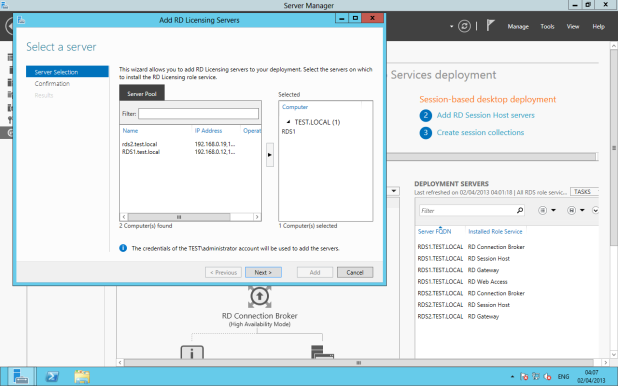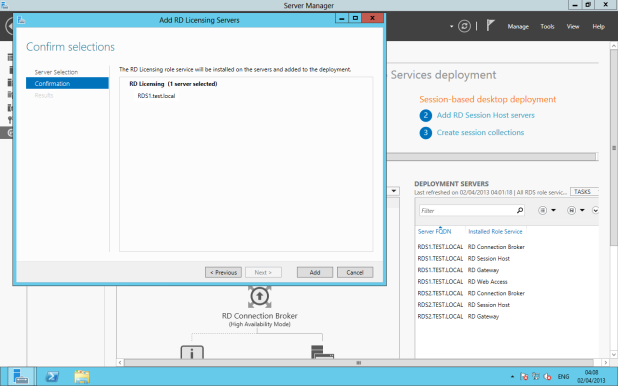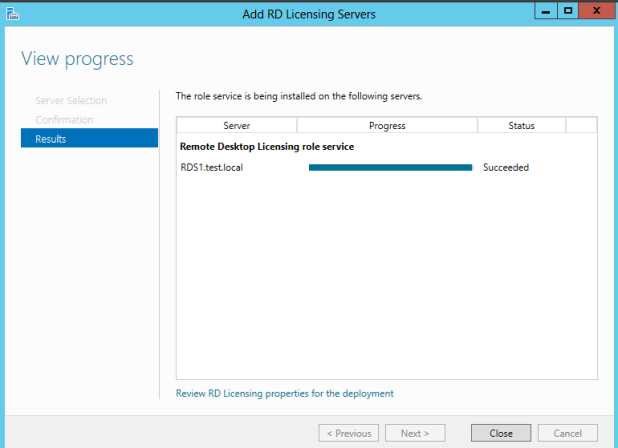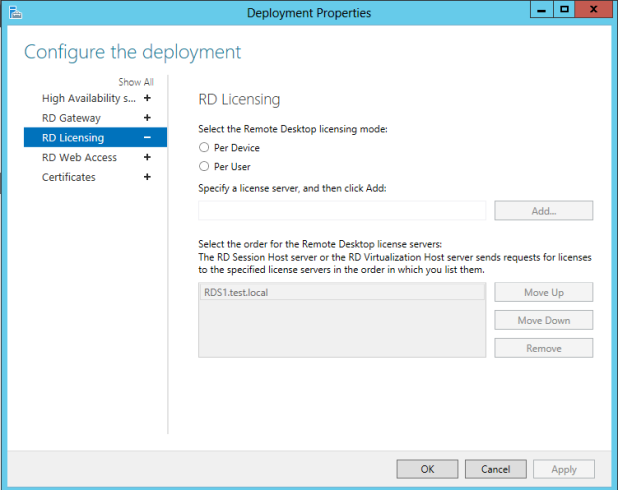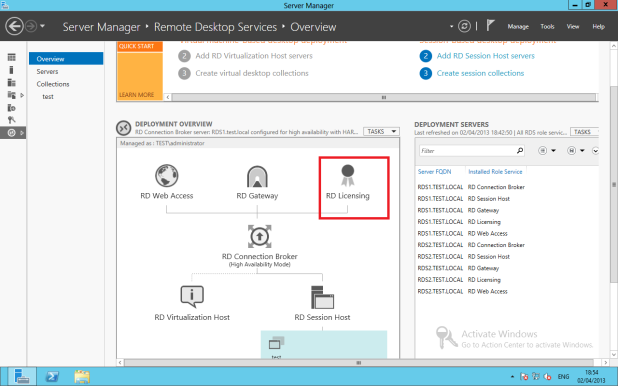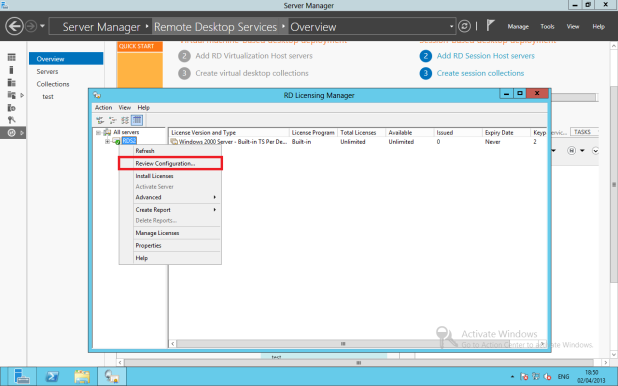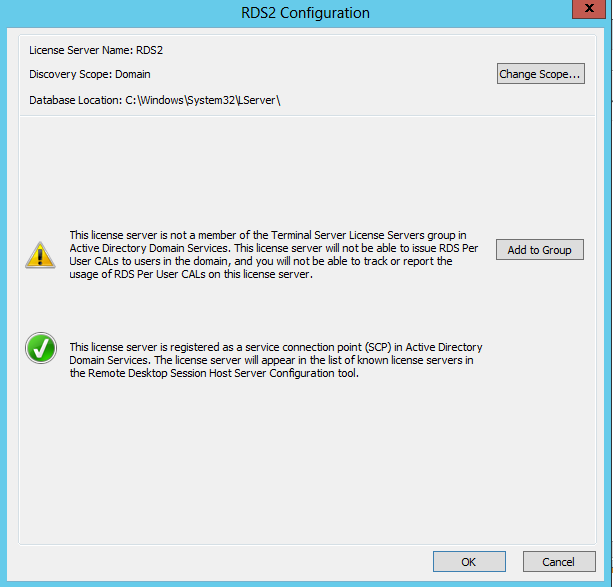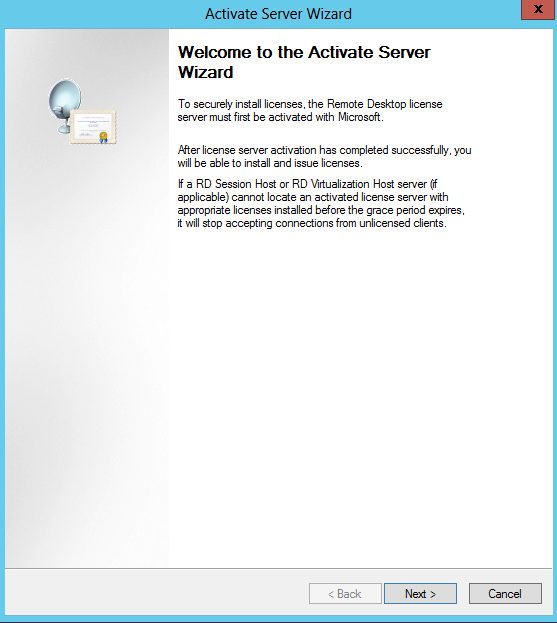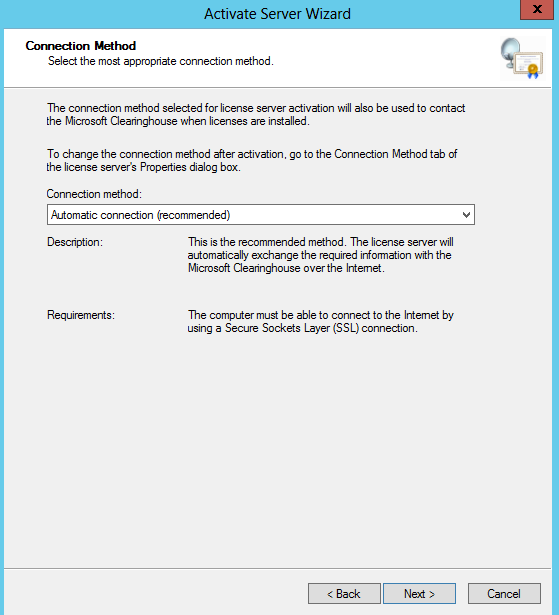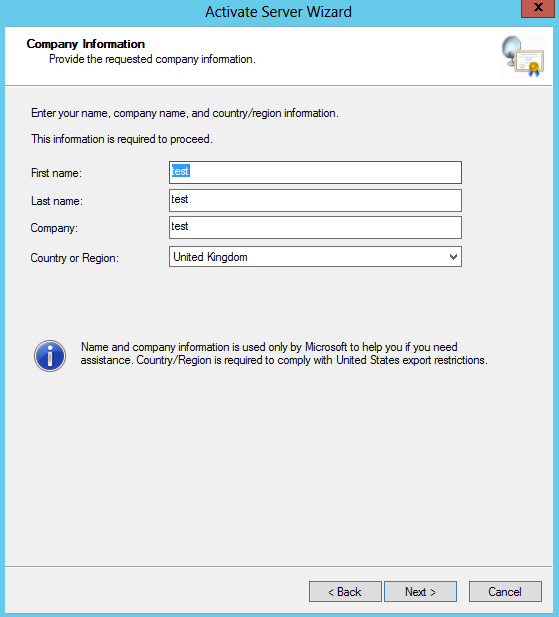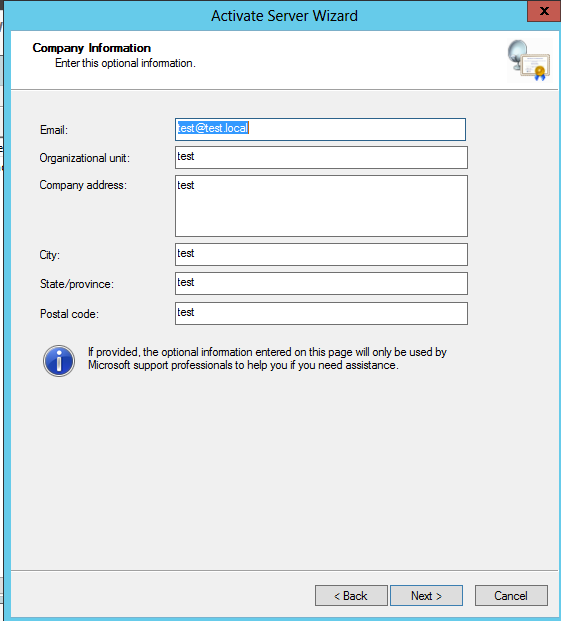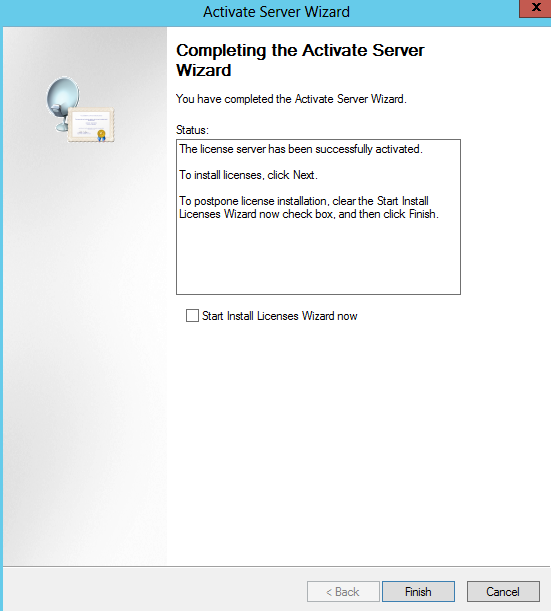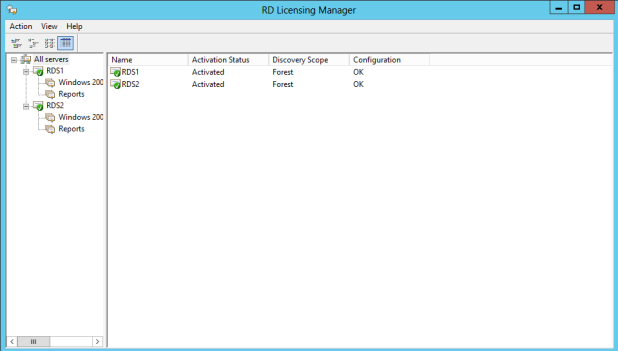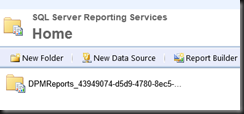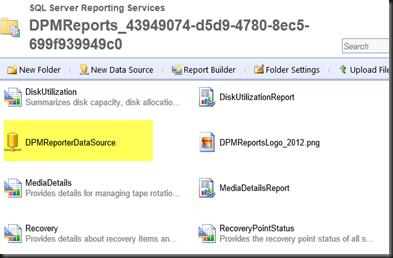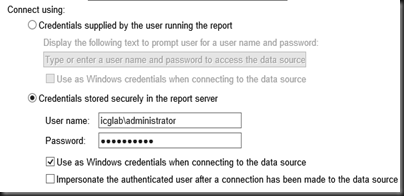Adding RD Licensing Role to RDS Deployment.
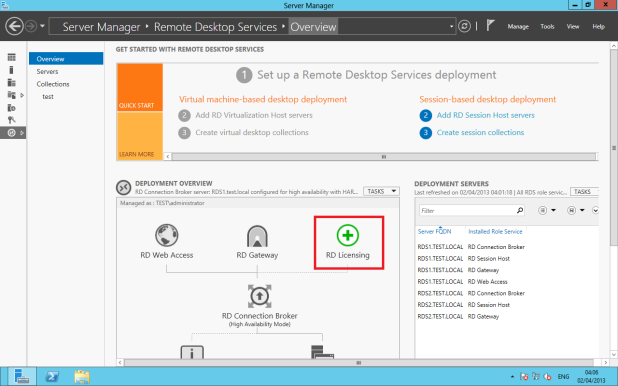
Right Click on RD Licensing and add server
Select the servers you wish to be licensing servers
Once you are happy Click Add.
Configure Licensing per Device or per Cal : Please see the following link for more information http://technet.microsoft.com/en-gb/library/cc753650.aspx
This will configure the licensing server to use PerUser mode.
Once the role service is installed, you will see the RD Licensing Icon appear.
Select Add to Group.
Active the Licensing Server
Right Click on the server and select Activate Server
Enter the the company details as required.
Once you have activated the Licence server, you can than add the licences.